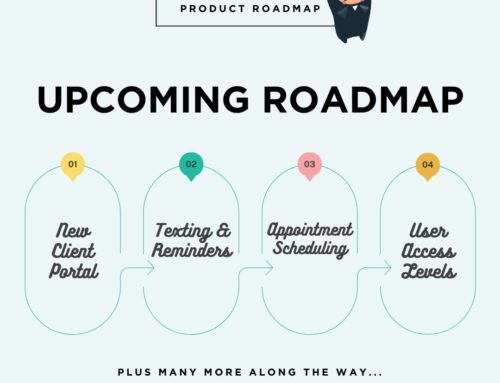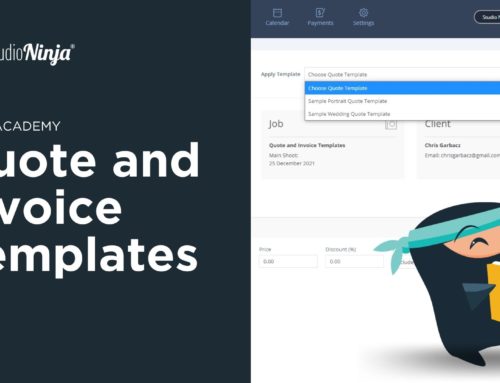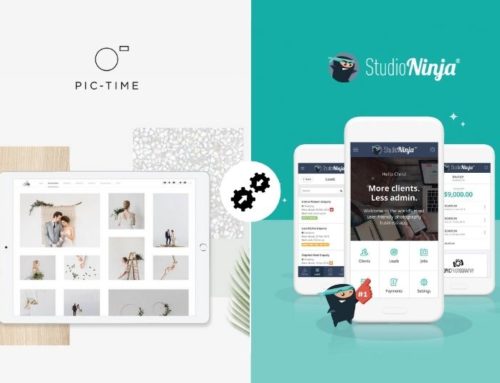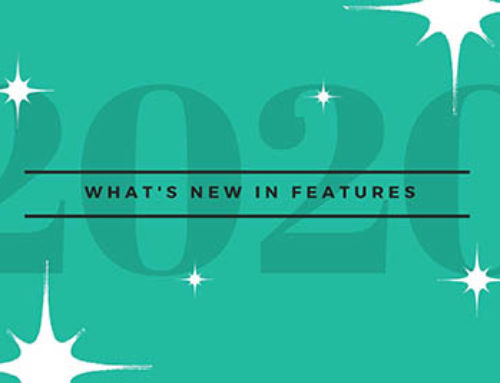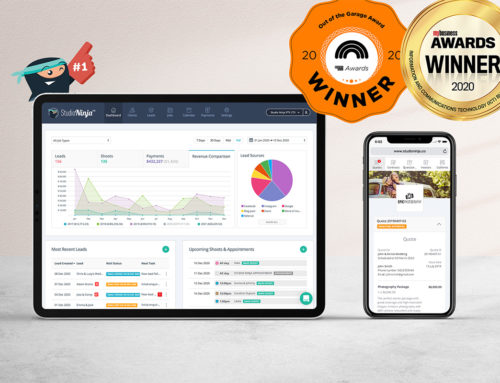Hey Ninjas!
Do you know you can bring leads straight into Studio Ninja automatically? Yes, you can!
Here’s how it’s done – just use the “Amazingly Simple Yet Super Effective Online Form” a.k.a Studio Ninja Contact Form. Boom!
Wait… you had a contact form?!
Keep on reading to know how it works! 😉
How does it work?
Whenever an enquiry is received through the contact form, a new client is automatically created in Studio Ninja and you will be notified by email with all the details. You can either send the link directly to your leads via email, private message, etc. OR embed it to your website. We’ll get into that shortly. 🙂
Let’s create a contact form!

Step 1: Add an introduction to invite potential clients to fill in the contact form. You don’t want to sound demanding to your potential clients so remember to be friendly! 🙂
Step 2: Add a Thank you message. Be sincere and make sure to set proper expectations. For example, “Awesome! Thank you for enquiring. I’ll be in touch shortly to confirm my availability .”
Step 3: Choose a background colour, text colour, button colour and font. Choose a colour that matches your brand or website.
Step 4: Add the Fields. It’s important that you get all the necessary information from your potential client so you’ll know how to proceed. The First name and Email fields are mandatory so you’ll sent the enquiry and will always have a way to reach them. You may also want to add the Phone field if they prefer a call, Main shoot date field to know your availability, and the Message field to ask other details about the event.
Ninja tip: You can add the Job Type field to have different job categories and assign a workflow to each template. It’s like having multiple contact forms. Cool!
Step 5: Customize the Labels. For example, in the ‘Message’ field, say something like “Please tell me more about your wedding” or “How did you hear about us”.
Step 6: If you’ve enabled GDPR feature, you can add your consent statement for sending marketing emails, etc. especially for our UK users. For example, “I agree to receive newsletters, promotional emails, and other marketing materials”.
Step 7: Click the ‘Save form’ button if you’re happy with everything. Good job mate!
Ninja tip: Save the contact form first before you preview. Otherwise, it will not work.
Now, how to get those enquiries?
You have completed the steps and have set up a beautiful Contact Form. So what’s next?
If you don’t have a website yet, you can share your Contact Form link through email, text, Ads, or on any social networking sites (Facebook, Instagram, Pinterest, etc.). You can easily do this on your mobile phone too. If you meet someone on the bus, at the mall, or maybe when your on vacation, just hand them your phone and quickly answer the form, Voila! (hoping they won’t run away and steal it). But if you have a website, just copy the Contact Form code from your Studio Ninja account, and then copy/paste the iframe code into your website CMS (like WordPress or Squarespace for example).
Click here for a detailed guide on how to embed the iframe code.
Share your link, sit back, have a cup of coffee and wait for the system to automatically add all the details. This saves you time and effort. Easy-Peasy! Don’t waste your time sending Excel sheets or PDF and manually enter the info to your Studio Ninja account. You have other important things to do like drinking that ice cold beer, right? :p
And here’s the best part! You can automatically respond to those leads using the workflows auto-emails. So while you’re busy editing, shooting a wedding or you just want to continue enjoying that beer, the system is saving the all the details and sending an email for you.
Also, we’re excited to start working on the new form builder this year. With this, you’ll be able to create beautiful contact forms and questionnaires with headers, check boxes, drop down menu. radio group, and more. Watch out ’cause it will be Uh~mazing!
So what are you waiting for? Share your contact form now and get those clients. Good luck!